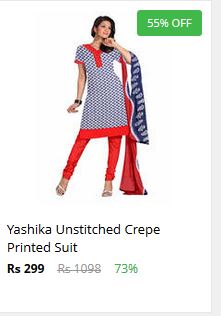How to make a bootable Pen Drive
Now a days, people are buying notebooks for their betterportability and for the smaller size. But many of them do not have optical drive. This becomes a major problem when they want to reinstall the windows due to certain circumstances. This tutorial will help them to install the windows from an USB stick and will help them also whose optical drive has been damaged.
1. Please take a pendrive.
2. Plug your pen drive into usb port.
3. Open command prompt by pressing windows+R key then type cmd.
4. Type “diskpart”command in the cmd windows.
5. Then type
" list disk "and press enter. This will tell you about the disk information on your
system. Locate your pen drive by observing its size.
6. Based on your pen drive size select disk. here i selected disk1 because of my pen drive is in disk 1.
Type command as "
select disk 1 "
7. Now clean the pen drive . make sure that your pen drive should be empty otherwise you loose your files.
Type command as "
clean "
8. Now type create "
partition primary "
9. Then type
" select partition 1 "
10. To active the pen drive type "
active "
11. Next Bootable can done in two formats
1.NTFS (
New Technology File System )
2. FAT (
File Allocation Table )
If your Operating System size is more than 4GB you have to use NTFS format.
In FAT maximum file size is 4GB.
In NTFS maximun file size is 16TB.
Based on your OS size select any one from this.
format fs=FAT32 quick
format fs=NTFS quick
12. After type "
assign "
13. Next type " exit " to close command prompt.
Mount the IMAGE of the windows CD/DVD on the virtual drive or put the CD on the optical
drive and copy all the contents of the optical disk to the pen drive.
After restart the computer your pen drive work as a bootable drive.
Here are all commands one by one….
1.diskpart
2. list disk
3. select disk 1
4. clean
5. create partition primary
6. select partition 1
7. active
8.format fs=fat32 quick or format fs=NTFS quick
9.assign
10. exit